How to Add a Country Code Picker with Phone Input in React Native
Phone number authentication is widely used in mobile apps. Country code picker and OTP are important components of Phone number authentication. In this blog post, let’s see how to create a country code picker with phone number input easily in react native.
The easiest way to create a country code picker is to use any third-party library. The react native phone number input library fits our purpose.
You can install the library into your react native project using any of the following commands.
npm i react-native-phone-number-input --saveor
yarn add react-native-phone-number-inputFollowing is the basic example of react native phone number input.
import React, {useState, useRef} from 'react';
import {View, Text, Alert, StyleSheet, Pressable} from 'react-native';
import PhoneInput from 'react-native-phone-number-input';
const App = () => {
const [phoneNumber, setphoneNumber] = useState('');
const phoneInput = useRef(null);
const buttonPress = () => {
Alert.alert(phoneNumber);
};
return (
<View style={styles.container}>
<PhoneInput
ref={phoneInput}
defaultValue={phoneNumber}
defaultCode="IN"
layout="first"
withShadow
autoFocus
containerStyle={styles.phoneContainer}
textContainerStyle={styles.textInput}
onChangeFormattedText={text => {
setphoneNumber(text);
}}
/>
<Pressable style={styles.button} onPress={() => buttonPress()}>
<Text style={styles.continueText}>Get Phone Number</Text>
</Pressable>
</View>
);
};
const styles = StyleSheet.create({
container: {
flex: 1,
justifyContent: 'center',
alignItems: 'center',
},
phoneContainer: {
width: '75%',
height: 50,
},
button: {
marginTop: 30,
width: '75%',
padding: 10,
justifyContent: 'center',
alignItems: 'center',
backgroundColor: 'green',
},
textInput: {
paddingVertical: 0,
},
});
export default App;
In the above example, when the button is pressed the typed phone number is shown as an Alert. See the output given below.
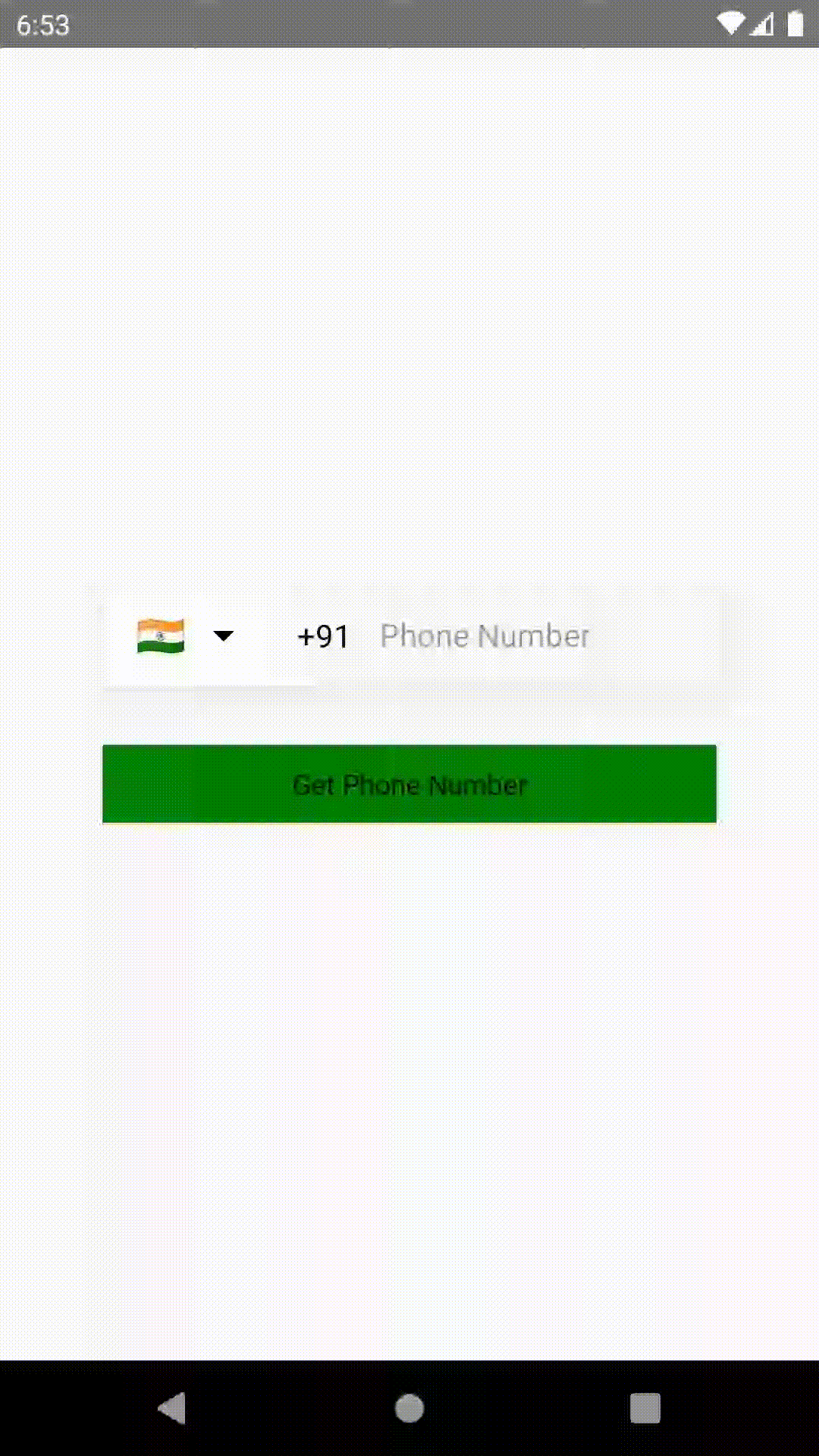
I hope this react native tutorial helps you to create a country code picker easily.